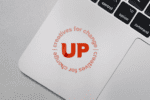Adding a video to your PDF is easy using Acrobat Pro. Simply go to the tools bar and select content then, multimedia video.
Draw a rectangle where you want your video to appear and then select the video that you want to place. Acrobat supportsFLV, F4V, MP3, SWF and other video encoded as H.264.
Select your video and then select the snap to content proportions so it shows inside your rectangle.
Next, click the advanced options and select how your video will play. You can choose that the video will play automatically when the page is opened or choose for it to play when the video is clicked. You can also have the video pop out in a larger window or stay within the page when it plays.
You can create a poster image that shows up prior to playing the video or you can let Acrobat select the first frame of the video to appear instead.
Go to the controls section to create a control panel that will appear on top of the video with almost any combination of play, stop, forward, rewind, seek, mute and volume. Remember to click the auto-hide on the controls so it will disappear when the mouse moves off the video area.
Your playback controls can match the look of your PDF by selecting any color you choose. You can also control the opacity.
Click the OK button and your video is ready to view in your PDF. Save it and share with the world.
Have fun and let us know if we can help you with your next project!
Blog